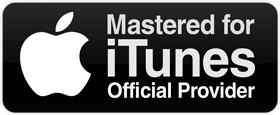Mastered for itunes
Delivering music as the artists intend it to be heard
Delivering music as the artists and sound engineers intend it to be heard
Before for and after

Creating Masters for itunes
We're committed to delivering music as the artists and sound engineers intend it to be heard. Housed here are the information and tools necessary to create the highest-quality masters for iTunes. Learn more by reading the Mastered for iTunes technology brief.
Mastered For iTunes" means just that; mastered expressly for distribution on iTunes. ... It has been proven that excessively hot masters create a lot of problems for lossy encoders such as Mp3, or the iTunes AAC format
Mastering Tools
To hear how music will sound after it's encoded and to make important creative choices during the mastering process, download these tools. The Mastered for iTunes droplet is a simple, standalone
drag-and-drop tool that automates the creation of iTunes Plus format masters, allowing for a preview of songs using the same world-class technology used to encode the entire catalog for the iTunes Library.
AU Lab
AU Lab, can be used as a host application for Audio Unit effects, including AURoundTripAAC Audio Unit, one of the new Mastered for iTunes tools. If you don't already have Logic or another Audio Unit host application, download AU Lab to get started with auditioning your audio, detecting peaks and clipping, and performing double-blind listening tests.
Please filled out form
Submit form for booking
What are the "Mastered for iTunes" requirements?
In order for your release to be branded "Mastered for iTunes" in the iTunes music store:
- Audio must be delivered at 24-bit resolution as a WAV file. Acceptable sample rates are 44.1, 48, 88.2, and 96 kHz.
- Masters must have been created by a mastering house on the "Mastered for iTunes Provider List."
- You must provide the email address of the mastering engineer who created your audio files. You can include this information when you send us the link to your audio. If your desired studio is not on the list, contact us by submitting a request here for assistance, using the subject line "MFiT Inquiry."
- The mastering house must have been asked to follow the mastering requirements (see below) in the creation of the masters.
- The PCM audio of the masters from the mastering house must not be altered. For example, it must not be up- or down-sampled, the bit depth must not be changed, it must not be watermarked, and so on.
- Source format must have been minimum 24-bit with a minimum sample rate of 44.1 kHz. (Up-sampling and/or bit-padding of 44.1 kHz/16-bit files are not allowed.)
- All masters must have been auditioned as encoded by the current Apple AAC encoder either with the "Master for iTunes Droplet," "RoundTripAAC" plug-in, or the Sonnox "Pro-Codec V2" plug-in that includes Apple's "iTunes +" AAC CODEC.
- Although iTunes doesn't reject masters for specific numbers of clips, audible clipping caused by excessive levels to the encoder may be reason for tracks to not be badged and marketed as "Mastered for iTunes."
- The format of the masters must be 24-bit PCM at a sample rate of 44.1, 48, 88.2 or 96 kHz. Native resolution of project preferred. (ALAC or FLAC lossless compression is acceptable.)
- What is "Mastered for iTunes?"
"Mastered for iTunes" audio products have been mastered and quality-tested specifically for distribution to iTunes.In order for your music to qualify as a "Mastered for iTunes" release, you must adhere to all of the MFiT requirements and work with an approved mastering house.Learn more on how to submit a "Mastered for iTunes" release here.***MFiT processing is not required to distribute your music through iTunes, it is an optional step designed to maximize the quality of your music on iTunes and Apple Music.
- What is "Mastered for iTunes?"
"Mastered for iTunes" audio products have been mastered and quality-tested specifically for distribution to iTunes.In order for your music to qualify as a "Mastered for iTunes" release, you must adhere to all of the MFiT requirements and work with an approved mastering house.Learn more on how to submit a "Mastered for iTunes" release here.***MFiT processing is not required to distribute your music through iTunes, it is an optional step designed to maximize the quality of your music on iTunes and Apple Music.
- How do I submit a Mastered for iTunes album?
Essentially what you will do is sign up two versions of the album with CD Baby, one that will use 16 bit 44.1 kHz files and will be used for CD Baby and all of our partners except for iTunes, and another version that will then use the 24 bit audio files for iTunes (keep in mind this means 2 paid submissions). You will also need a unique barcode for the MFiT release (2 paid barcodes total). So in total, this requires 2 paid submissions and 2 paid barcodes.
NOTE: If you want CD Baby Pro, only sign up the 16-bit submission for Pro and sign up the MFiT submission for Standard. Alternatively, if you're ONLY interested in distribution to iTunes/Apple Music, then one Standard submission/UPC will suffice.
Setting Up Your Submissions
For the first submission, you will need to be sure to exclude iTunes when you are setting the digital distribution level.
For the second submission, you will exclude ALL other companies aside from iTunes. You will still fill out all of the songwriter, language, publisher, and other information and upload the Artwork. You will simply not upload the audio. Those will be sent in a special way (which is detailed below)
When setting up the submission for the MFiT audio, on the Distribution Options page, be sure to check ONLY the box for "Apple iTunes." Please note that if you want to include Apple Music, you MUST select "Downloads & Streaming" and still uncheck everything but "Apple iTunes."
IMPORTANT NOTE: In order for a title to be labeled as "Mastered for iTunes," the mastering house you are using must be on the MFiT Providers List. Ask your mastering house if you're not sure.
Sending the Files to CD Baby
Once the MFiT submission is in place and paid for you will send us a link to the 24-bit files and we will manually make the delivery to iTunes.
Please include the following information in an e-mail to transfers@cdbaby.com:
- CD Baby Username:
- UPC for the MFiT submission:
- Artist Name:
- Album or Single Title:
- Name of Mastering House:
- Mastering Engineer's Name:
- Engineer's Email Address:
- MFiT files download link:You can use whatever file transfer service you prefer - DropBox, Hightail, Google Drive, WeTransfer, etc.
Processing timeline
After you have emailed transfers@cdbaby.com, you will receive a response from one of the MFiT specialists in 2-7 business days from the receipt of the email and communication between the two will begin. Please allow for 7 days, as this is a manual and labor-intensive process. It doesn't always take that long, but please allow for that much time.
Once everything is in order, the specialist will request inspection which should take 2-7 days. If there are any issues with inspection, the specialists will communicate that with you.
Once all of the files and information are formatted correctly and the submission passes the inspection guidelines, we will deliver your content to iTunes which takes 5-7 business days to make the content live, depending on your release date.
Mastering Houses Looking to Become Certified for MFiT
If an Engineer or Mastering House wants to become certified and is working with a CD Baby artist they can contact our support team here to get accesses to the MFiT application form.
How do I upload AUDIO and what files should I upload?
Your audio files must meet the following requirements in order for you to use our uploader.
- High quality files in either WAV or FLAC
- Stereo
- 44.1 kHz sample rate
- 16bit
***You can also upload MP3 files that meet these specifications, though we don't recommend it. More on that at the bottom.
Please note that your tracks must meet all of our and our partner's standards before we begin processing your album submission. If there are any problems, we will email you immediately so you can upload new tracks.
File names can only include letters & numbers, hyphens (-), and underscores (_). Any other special characters ( !,@,#,$,%,^,&,*,?,+,=,~,/,<,>,\ ) may cause problems.
Uploading Audio
Here is how to access the audio uploader for your submission:
- Log in to your account at https://members.cdbaby.com/
- Click on the tab "Album & Singles" at the top of the page
- Click on the "view/edit" button to the right of your submission
- On the Title Overview page click on the tab "Tracks & Audio"
- Click on "Add/Edit Audio"
- On the following page you will be able to edit the audio
- Remove the old tracks (if applicable) and upload your new audio tracks.
How much does CD Baby cost?
There are no fee to have an artist account with CD Baby. We only charge you for each submission (album or single) you list with us. Here is a breakdown of our services and fees.
Spotify Artist Separations
What is an artist separation? Often, bands/artists that have the same or similar names get placed under the same Spotify artist profile or an album gets placed under the wrong artist profile. In order to get this corrected, we need to file something called an Artist Separation. This request helps create a new artist profile if there is another artist or band with the same/similar name or move your album/single from the incorrect profile to the correct one.
What can I do if my release is on the wrong page? We have created a special tool for you to request your own Spotify Artist Separation. You can access the link anytime from your Members Dashboard.
This tool will allow you to request the following:
- My release is on someone else's Spotify artist page, move it to my Spotify artist page
- My release is on the wrong Spotify artist page, I need a new Spotify artist page created
- Someone else's release is on my Spotify artist page and I would like it removed
How long will it take for my release to be separated? It can take 1-2 weeks for your artist separation to process after we file the initial request. Please make sure to monitor Spotify for the update.
Can I see whether or not I've submitted one before?
Yes! Click on the Spotify Artist Separations link from your account dashboard, then select the "Review My Request History" from the next page.
The release or artist page I want to separate is not showing up!
We can only request a separation for a release you have distributed through your CD Baby Members account. Additionally, requests to move a release from one artist page to another can only be accepted if the artist name on both pages is EXACTLY the same. We are not able to make changes to an artist name after a release is finalized. If you want to change your artist name, you must cancel the title and resubmit with a new fee and bar code. Please be aware that some of the digital partners may hide the updated version from their store if you use the same sound recording with a different artist name.
The tool did not help me with my Spotify Artist Separations problem.
If you are having a problem with your music on a Spotify page that is not resolved by using this tool, please use our contact form to file an artist separation request that will be manually reviewed by our team. Please submit your request here.
Can I request that all my future projects be placed on the correct Spotify page?
Yes! We are now able to deliver Artist IDs to Spotify, so the next time you release new music, we will help you look up & select your Spotify Artist ID during the submission process. Providing your Spotify Artist ID allows us to deliver your music to the correct artist page on the first try! We can store a Spotify Artist ID for every artist on your release, and once you look up the ID for each artist, we'll save them to use again every time you release new music featuring those artists.
My release has an Artist Separations issue at other partners too!
We can process artist separations for some of our digital partner sites. Each partner must be requested separately. Additional information and the link to file the request can be found here.
Does CD Baby work with Pandora?
Pandora has started a new streaming music service called Pandora Plus which is an ad-free, non-interactive subscription radio service that will give users the ability to replay songs, skip more tracks, access stations offline, and more for just $4.99 a month.
This is a relaunch of the Pandora One service with new features, and all previous Pandora One subscribers will be transitioned to Pandora Plus automatically. You can check out our DIY Musician blog for more information about Pandora Plus.
https://diymusician.cdbaby.com/music-news/pandoras-new-features-mean-cd-baby-artists/
If you have your Digital Distribution Level set at "Downloads and Streaming" we will automatically deliver your music to Pandora Plus (unless you choose to opt-out).
As with other CD Baby services, delivery of your music to Pandora Plus is non-exclusive, with no additional fees, and you retain all rights to your music.
Pandora Plus is curated, much like Pandora's main service, so this does not guarantee placement of your music within Pandora's interactive OR non-interactive platforms.
This new partnership allows us to send your music to Pandora for consideration in inclusion in their radio service. We do not get informed if your music is accepted into the Pandora service.
How do I submit my music to be included in Pandora's Catalog?
If you would like to submit your music for consideration into the Pandora catalog check out the below link:
help.pandora.com/s/article/Information-for-Artists-Submitting-to-Pandora
Here's what you need to have in hand to successfully submit to Pandora (per Pandora's site):
- Pandora listener account
- Contact information
- Artist/band name
- Name and type of release
- Valid link to at least 1 of your tracks on iTunes (US only), Amazon Music, CD Baby or Bandcamp
We hear they still take about 3-5% of music submitted to them, which is fairly low. However, considering that they do all of the listening and connections between artists manually, with people listening to music, and no computer algorithms doing the "listening", it makes sense.
How to find your Artist Page link on iTunes
To find your iTunes Artist Page link, open the iTunes Music Store and search for your artist name. After you locate your artist name, right-click on your name and select "Copy URL." Please be sure to select the artist name and not an album name or a song name. Here are a few screenshots to show you how this works in iTunes:
Step 1: Open iTunes and search for your artist name.
Step 2: Locate your artist name from the list of search results. If there are multiple results for your name, click on your name to make sure you have found the correct artist page.
Step 3: Right-click on your artist name and select "Copy URL".
The link is now copied and ready for you to paste it wherever you need.
How do I make edits to my track list?
If your release has not been submitted for distribution you are welcome to make edits to your track list.
However, the submission will be somewhat locked if you have uploaded your audio already. In that case if you attempt to make edits on the track listing page you will see the following message:
To unlock the submission and edit your track list just follow the below steps in order:
1) Remove Uploaded Audio
NOTE: If you see a button on the Title Overview page that says "I NEED TO MAKE CHANGES" you will need to click that before proceeding with the above steps.
YES - You will be required to REMOVE ALL THE AUDIO in order to make any adjustments to the number of tracks (adding or removing, or re-arranging the order.) Make sure you have the audio handy to re-upload.
- Log into your account at members.cdbaby.com.
- Click on the "Albums and Singles" tab at the top.
- Click the View/Edit button next to your submission to get to the Title Overview.
- Expand the "Tracks & Audio" section, then click "Track Length".
- Click the purple button that says "Remove all Tracks".
- Click Save and Continue, and you should be brought back to the Title Overview. Now an orange exclamation mark will appear next to "Tracks & Audio," This is normal.
2) Edit Track Listing
You should be on the Title Overview page or, if you are on your Account Dashboard, go to the Title Overview again by clicking the View/Edit button
- Click on "Tracks & Audio" again.
- Click the title of any of your tracks to get to your track listing.
- You should now see that this field is unlocked for you to make changes. Enter the correct number of tracks, and click "Update".
- Next, edit your track titles to add what you need to.
- Click Save and Continue when you're done
NOTE: If any of the info, be it CD Baby track pricing, songwriter, and publisher info, track artist info or extended track info is not identical for every track on the album, you will need to continue through the "sign up flow" editing info to match the new track list. Pay special attention to the "Track Menu" where the songwriter, publisher, and track artist info will need to be edited.
3) Upload Your Audio Again:
- From the Title Overview page, click the "Tracks & Audio" header and under "Audio" click on "Upload Now".
- This will take you back to the page where you will upload the files for each track.
- Make sure to click Save and Continue when you're done!
What changes can I make after my project has been delivered?
Once approved, that release's information is locked in place and can no longer be changed from within your member's account. There are very few changes that can be made. Acceptable changes or corrections are the following:
- Distribution Level
- Territory restrictions (adding or removing)*
* For territory restriction updates, please follow the specific instructions here:
To make either of the above changes, please click here.
For:
- Typos
- Pricing and Genre changes on iTunes ONLY (this excludes changing TO the classical genre)
- Add/Remove Featured artists
To request these changes, please follow these instructions:
- Log in to your account.
- Click on the tab "Album & Singles" at the top of the page.
- Click on View/Edit to the right of your title.
- On the Title Overview, expand the "Distribution" section and click the purple button that says, "Report Trouble."
- There you'll be able to file a specific report that will go directly to the specialists who can fix the issue.
Anything that falls outside of this list, the only option for making changes would be to cancel the release and resubmit, which requires a new submission fee as well as a new bar code.
For cancellation instructions, please click here.
How do I find my Performing Rights Organization affiliation information and IPI/CAE number? What is an IPI/CAE number?
To find your Performing Rights Organization affiliation information, you will need to go to your organization's website and search for your name in their repertory database in order to find your IPI/CAE number. An IPI/CAE number is a nine-digit international identification number assigned to songwriters and publishers to uniquely identify rights holders. You may see your IPI with two zeroes in front of it on your P.R.O.'s website. If this is the case, you can simply omit those zeroes when entering this number into our website. If you need help getting to the website of your Performing Rights Organization, you can find link to their website here.
How can I re-size my art to the required minimum of 1400 x 1400 pixel dimensions?
Most often if you are having trouble uploading to us it's because the artwork is not an exact square or is not the right pixel size. We do require that images are a minimum of 1400 x 1400 pixels square; and a maximum of 3000 x 3000 pixels.
To get your artwork resized so that it will upload within your CD Baby account, you can go to PIXLR to edit your image for free:
To re-size your image with PIXLR:
- Go to https://pixlr.com/x/
- Click "Open Image"
- Select your image and click Open
- Click ARRANGE to the left of the screen
- Click on RESIZE
- Toggle the section "constrain proportions" (if applicable)
- Type in 1400 x 1400 or 3000 x 3000 where it says Width and Height
- Click "Apply"
- Save this version to your computer somewhere you will remember
From there you can log into your CD Baby account and upload the image to us.
If your artwork uploads but is not a perfect square...
If you attempt to upload an image that is not perfectly square you will be given the option to crop your image so it is square.
How can I re-size my art to the required minimum of 1400 x 1400 pixel dimensions?
You can see an example of how this works below:
What kind of ART IMAGE file should I upload?
In order to upload your cover art to us it must be:
- 1400 x 1400 pixels minimum; 3000 x 3000 pixels maximum
- PNG, GIF, JPG, or JPEG file type
- 72 - 300dpi (300dpi is the best)
- Less than 25mb
- RGB color scheme (not CMYK)
- Unique to this particular title. We cannot accept artwork that has been used for another title.
- Uploaded image must match your physical album cover artwork.
IMPORTANT: If your artist name and the title of your album or single appear on your cover artwork, it MUST precisely match the information you provided for this project. The text should be identical. For instance, if the artist name you provided is 'Bruce Springsteen' the text on your artwork should NOT say 'Bruce Springsteen & The E Street Band'" -or even better- "For instance, if the artist name you provided is 'John Craigie' the text on your artwork should NOT say 'John Craigie Band'.
Please note that generic artwork (such as a solid color square with no text) may not be accepted. We recommend including identifying information on the cover image, so long as it meets our other guidelines.
Here is a list of what you absolutely can't add on your cover art, review it here.
What kinds of things are not allowed in my artwork, according to your digital retail partners' guidelines?
Our digital partners' artwork guidelines do not allow the attributes listed below. We will need a replacement file if artwork displays any of the following:
- Website URL
- Social network symbols or information (i.e., Facebook links, Twitter handles, etc).
- Contact information (i.e., email addresses, phone number).
- Pornographic images
- Pricing information
- Copyrighted images
- Scan of a CD (it must be retail-ready artwork).
- UPC barcodes
- Tribute albums where the original artist name is as large as or larger than the performing artist
- The cover art refers to physical or digital versions of the album (i.e., CD, Disc, Digital Exclusive, Digital Version, etc).
- The cover image is blurry, pixilated or has other quality issues.
- The cover art promises content that the album doesn't contain (i.e., "includes DVD", "includes free stickers", etc)
- The cover art up-sells to another product (i.e., merch, other albums by same artist, etc)
- The cover art claims to be an exclusive of one of our digital partners without their permission (i.e., iTunes™ Exclusive, Only on Amazon Music, etc).
- Graphic depictions of violence or gore
- The word "new" or any time-sensitive reference cannot be included.
Not sure why they need to match? Check out this article.
Will the metadata embedded in my audio files remain once you process my audio?
Unfortunately any metadata you have embedded in your audio files will be not be retained once we complete our processing.
This is true if we pull the audio from your CD or if you upload your content to us directly.
Can you pull my audio/artwork files from my physical CDs?
Yes! If you do not wish to use our uploader to submit your content then you are welcome to send in CDs to us and we can process your content manually at our office.
If you are going to offer physical CD sales on your CD Baby listing:
If you are going to offer physical CD sales on your CD Baby listing then you can send us 5 copies of your CD. From those we will keep one as a store copy to process your art and audio.
If you are offering a digital only listing:
If you are offering a digital only listing then you can send one CD copy of your entire album. This can be a burned CD from your computer. Please make sure the CD you send is an audio CD or CD-R, playable in any standard CD player. Please do not send a DVD, data disc, or MP3 format.
If you need us to scan the artwork, please make sure to send a high quality printed image minimum of 4.75 x 4.75 inches and a maximum of 8 x 8 inches.
Address to ship to:
CD Baby - New Album
13913 NE Airport Way
Portland OR 97230
USA
Please make sure to include your artist name, album name, a note that says 'PLEASE RIP AUDIO AND SCAN ARTWORK'
***NOTE: When we process the audio from your physical disc the files will be processed in WAV format then converted to FLAC
- Do you want to switch distribution to CD Baby?
- VIDEO: What is CD Baby??
- How do I sign up?
- Submitting a single?
- The Title Overview Page
- How do I update the price of my submission?
- Am I done registering my submission?
- Do I need to own all the rights to the music I'm selling?
- What happens after I have completed my submission?
- How to upgrade my submission
What happens after I have completed my submission?
What happens after I have completed my submission?
CD Baby Artist Services
- 12 days ago
- Updated
Follow
Once you have completed your submission (you can check this article to see if you have completed the submission process) here's what to expect next.
- Processing your project
- Inspection of your project
- Your project goes out for delivery to our partner sites
1. Processing of your project
We will process your audio and artwork and make the various audio formats required by our partners. Once this is complete the submission will go live on the CD Baby retail site unless you have set a future release date. In that case we will not activate the page until that set release date.
2. Inspection of your project
Your release is then sent to our inspection team to make sure it will be accepted by our partner sites. Our partners have a number of requirements submissions must meet in order to be listed on those sites. This should occur within 2-6 business days of your submission being completed and processed.
A) IF YOU PASS INSPECTION
Good news! Your title will be delivered to our digital partners upon passing inspection. You will receive an email confirming that your submission is being delivered to our partner sites. Titles that initially pass inspection do not require any changes, or partner mandated updates were made, or minor grammatical edits were made by our inspectors.
B) IF YOU PASS INSPECTION and some adjustments were made
You will then be sent an email requesting your final approval to send your release to our partner sites. In that email you will be directed to a final summary of the info for your submission. There you can confirm if all the details are correct then submit your final approval on the release.
C) IF YOU DO NOT PASS INSPECTION
You will get an email from our inspection team detailing the issues that need to be resolved with the release.
3. Your project goes out for delivery to our partner sites
The time it takes for us to complete the above steps is on average about 2-5 business days. Once you have passed inspection we will begin sending the album to our partner sites. The release will go live on most of our partner sites in about 1-2 weeks but some sites can take up to 8 weeks. If you have a future release date set and our partner sites receive your submission before then they will hold activation of your page until your official release date.
How long does it take for you to start sending my music to the digital distribution partners?
Once you and our inspector team have both approved your album or single for release, we'll begin delivering your music immediately.
At that point, it will take up to a week to be on iTunes.
Spotify requires at least one week (5 business days) for new delivery activation.
For our other digital distribution partners, times vary according to their processing speeds. Most of our partners post new content for sale on their sites 1-4 weeks after delivery.
Please keep this in mind if you are planning a release date.
Want to know if you're done? Check out this comprehensive article!
The Title Overview Page
Here is a little guide on how to read the Title Overview page.
1. Payment
The Title Overview is broken out into the following sections:
1) Summary Box
This will show a brief summary of the basic info about your album/single which includes the following:
- Artist Name
- Record Label
- UPC
- Release Dates
- Genres/Mood/Style
- Album Language
- Artist Location
- Artist Sounds Like
If you need to edit any of this info simply click on that item and you will be directed to the appropriate page where you can do that.
There is also a submenu in that section for:
- Album/Single Description
- Album/Single Notes
To edit those sections simply click the arrow next to either header.
2) "Tracks & Audio"
This will show a summary of your track list with the following items available for editing:
- Composition Type (original, cover, public domain)
- Parental Advisory (for explicit content)
- Studio or Live Recording
- Available for Sale (to allow individual track downloads)
- Audio file
- ISRC
- Performance Language
- Songwriter Publisher Info
If you need to edit the number of tracks on your album then you can click the "Add Remove Tracks/Volumes" button at the top of this section
3) "Distribution"
In this section, you can choose how you want your music distributed through our service.
Here you can modify or view the following setting for DIGITAL SALES:
- What digital partner sites you want your release sent to
- Cancellation options
- Report Trouble
- The partner delivery status (what sites have received your music)
- Digital territory restrictions
This also allows you to manage the settings for PHYSICAL SALES which include
- Opting IN/OUT of wholesale distribution
- Setting wholesale discounts
4) "Selling on CD Baby.com"
Here you can adjust the settings for your sales page on the CD Baby retail site. Do note these settings would have no effect on our partner sites.
Here you can edit:
- Digital Album and Track Pricing
- Physical Pricing
- Quantity Discounts
- Adding links to your album page
- Track Preview Lengths
- View your Web Hits (see how many people have viewed your CD Baby page)
- Opt-in/out of the $5 Sale Bin
5) "YouTube, Facebook, and Dubset Licensing"
In this section, you will have the option to opt in or out of our sync licensing program, Youtube Content ID, Facebook monetization and Dubset Licensing.
6) Progress Tracker
To the right of the Title Overview page, you can keep track of the progress of the release as it moves through our system. Just like a pizza!
Editing
If you are in the process of completing the submission you can get back to the Title Overview page at any time by clicking the "Back To Title Overview" button that appears in the top left of each screen.
- VIDEO: How to make your artwork eye-catching
- I keep getting an error message when trying to upload my album art?
- How do I upload my album art?
- How can I re-size my art to the required minimum of 1400 x 1400 pixel dimensions?
- What kind of ART IMAGE file should I upload?
- What kinds of things are not allowed in my artwork, according to your digital retail partners' guidelines?
- VIDEO: Can I use the same album art for multiple albums/singles?
- What are the artwork guidelines for tribute and karaoke albums?
- Why does the information I provided in my account need to match my artwork?
What are the artwork guidelines for tribute and karaoke albums?
Tribute
The guidelines for how to properly format a tribute album's artwork & basic album info are as follows:
- A tribute album's cover art must list the performing artist name as large as, or larger than, the original artist name.
- The word "tribute" must appear larger than the original artist name.
- The performing artist name cannot include the original artist name (i.e., The Beatles Tribute Band, etc).
- The album title should not start with the original artist name (i.e., The Beatles: A Metal Tribute, etc). The original artist name can appear later on in the album title, however (i.e., Help: A Metal Tribute to the Beatles, etc).
- The track titles cannot include references such as: "As Made Famous By...," "Originally Performed By...," "In the Style of...," etc.
Karaoke
The guidelines for how to properly format a karaoke album's artwork & basic album info are as follows:
- The word "karaoke" must appear as large as, or larger than, the original artist name.
- The word "karaoke" must not be used as the artist name on its own but can be incorporated into an artist name (i.e., The Karaoke Superstars, etc.)
- The title of karaoke tracks must indicate that there are no leading vocals on the track. For example, "Karaoke Version," "Instrumental Version" - this should appear after the track title in parenthesis. For example, "Track Title (Karaoke Version)."
Why is my music not coming up in a search on iHeartRadio?
Our distribution to iHeartRadio does not make you a searchable artist in their website.
Only artists who are both part of the internal catalog and also have their own artist station are listed in the search function on iHeartRadio.
Our distribution service stops at adding you to their catalog, and does NOT include creating an artist store.
That being said if you included iHeartRadio in your distribution options then your music IS with iHeart Radio and could be queue'd for playback in a different artist's station. It just cannot be searched for in their search bar.
Registering with All Music Guide may be of assistance in getting your music it's own artist store on iHeartRadio, however. You can sign up and read some more about submitting at the following websites:
FAQ:
https://www.allmusic.com/faq#submit
Registration:
https://www.allmusic.com/product-submissions